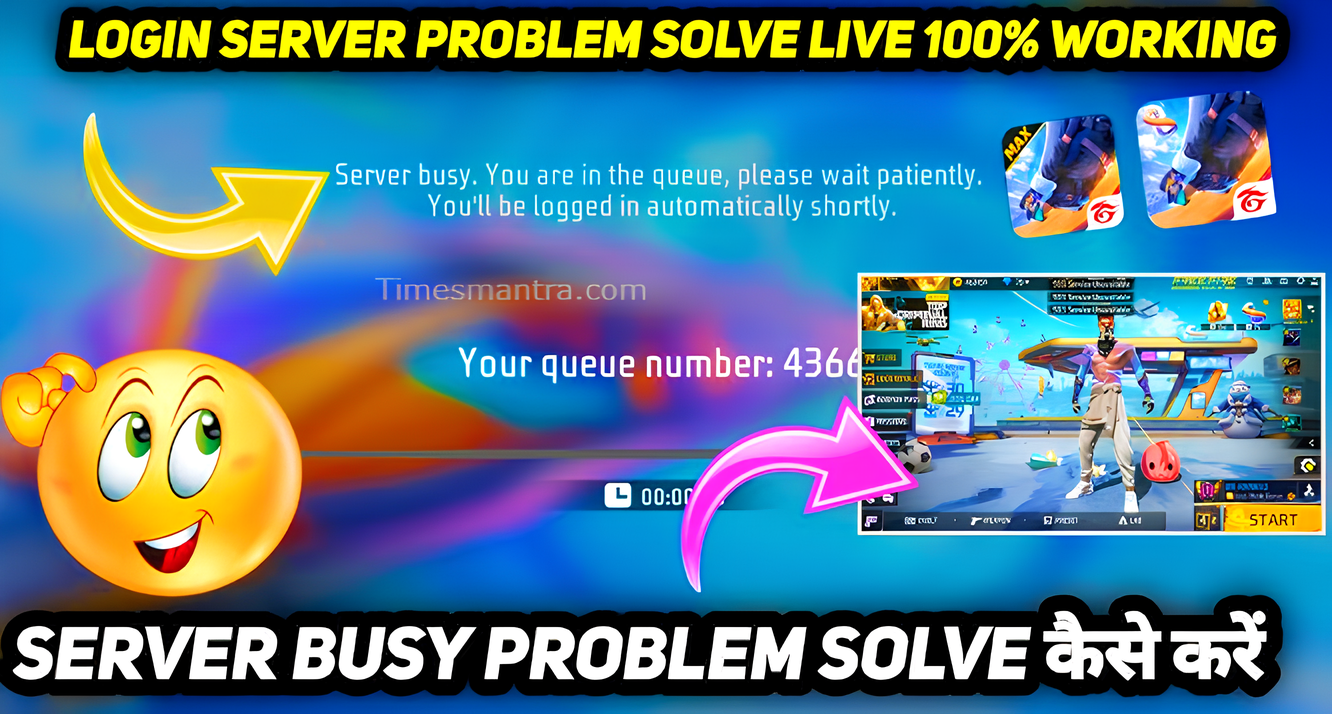Free Fire Server Busy 2025?Fixes & Live Status
There’s nothing quite as frustrating for a Free Fire enthusiast in 2025 as encountering the dreaded “Server Busy” message just when you’re ready to dive into a crucial battle royale. Whether you’re gearing up for a ranked match with your squad or just looking for some casual fun, a server issue can bring your gaming plans to a grinding halt. If you’re seeing this message today, rest assured, you’re not alone. This comprehensive guide is designed to swiftly help you determine if the problem lies with your setup or Garena’s servers, provide a detailed list of highly effective quick fixes, and show you exactly where to check the live server status so you can get back to the action as fast as humanly possible.
💡 Quick Action: Always start by checking Free Fire’s official social media channels for real-time server status updates. If no issues are reported, immediately try restarting your Free Fire app and then your Wi-Fi router or mobile data.
Why Free Fire Servers Experience Downtime or “Busy” Status
Understanding why you might be seeing a “Server Busy” message is the first step to resolving it. Server issues can stem from various factors, broadly categorized into issues on your end (client-side) or problems with Garena’s infrastructure (server-side).
- Scheduled Maintenance & Updates: This is the most common and often announced reason. Garena regularly performs maintenance to implement major updates (like new seasons, characters, or modes expected in 2025), roll out bug fixes, or enhance server stability. During these periods, servers are intentionally taken offline, leading to the “Server Busy” or “Maintenance” message. Always check official announcements first.
- Unforeseen Technical Glitches: Like any massive online system, Free Fire’s servers can experience unexpected technical malfunctions, hardware failures, or software bugs. These can lead to sudden, unannounced downtime.
- Overwhelming Traffic: During peak gaming hours, after a major content drop, or during large-scale in-game events, a sudden and massive surge in player count can overwhelm the servers. This congestion can result in “Server Busy” messages as the system struggles to accommodate everyone.
- Your Network Connectivity Issues: Your personal internet connection, whether Wi-Fi or mobile data, might be unstable, too slow, or experiencing packet loss, preventing a stable connection to the Free Fire servers.
- Outdated Application Version: Playing on an old or unpatched version of the Free Fire app can cause compatibility problems with the current server build, especially after Garena pushes out mandatory updates.
- Corrupted Game Files: Sometimes, core game files on your device can become corrupted, preventing the app from launching or connecting correctly.
How to Check Free Fire’s Live Server Status in 2025
Before you start troubleshooting, it’s absolutely crucial to confirm if the issue is widespread (server-side) or specific to your device (client-side). This will save you a lot of time and effort. Here’s where to look for official and community-driven server status updates:
- Official Free Fire Social Media Channels: This is your primary and most reliable source for real-time information.
- Free Fire Official Twitter: Garena’s official Twitter accounts (e.g., @FreeFireIndia, @FreeFire_EN, or your regional specific account) are usually the first to post about maintenance schedules, unexpected outages, and estimated resolution times. Keep their notifications on!
- Free Fire Official Facebook Page: Similarly, the verified “Garena Free Fire” Facebook pages for your region will mirror updates found on Twitter, often with more detailed posts.
- Official Instagram/YouTube Channels: While less frequent for urgent updates, these might sometimes share news regarding major downtimes.
- Official Free Fire Website/In-Game Announcements: Always check the news or announcement section directly within the Free Fire game app itself, or on the official Garena Free Fire website. These sources provide detailed, authenticated information.
- Community Forums & Reddit: For quick pulse checks, communities like the official Free Fire subreddit (e.g., r/FreeFire) are excellent. If many players are reporting the “Server Busy” message simultaneously, it’s a strong indicator of a widespread issue affecting everyone.
- Third-Party Down Detector Websites: Websites like DownDetector compile user reports of outages for various online services. Search for “Garena Free Fire” to see if there’s a significant spike in reported problems. While useful for gauging general sentiment, always cross-reference with official Garena channels for definitive confirmation.
If any of these official sources confirm a server-side issue, unfortunately, your only recourse is to wait patiently for Garena’s technical team to resolve it. They usually work diligently to fix major problems as quickly as possible.
Quick Fixes for Free Fire “Server Busy” & Login Issues
If official channels confirm that Free Fire servers are online and operational, then the “Server Busy” message or login problem likely stems from an issue with your specific device, app, or internet connection. Try these troubleshooting steps in order:
- Verify Your Internet Connection:
- Wi-Fi Check: Ensure you have a stable and strong Wi-Fi signal. Try disconnecting and reconnecting to your Wi-Fi network. A quick restart of your Wi-Fi router/modem (unplug for 30 seconds, then plug back in) can often resolve many connectivity glitches.
- Mobile Data Check: If using mobile data, confirm you have an active data plan and a strong network signal (3G/4G/5G). Try toggling Airplane Mode on and off for a few seconds to reset your cellular connection.
- Internet Speed Test: Perform a quick internet speed test (e.g., by searching “speed test” on Google). Ensure your connection is stable and fast enough for online gaming (typically at least 5-10 Mbps for stable play).
- Switch Networks: If available, try switching from Wi-Fi to mobile data, or vice-versa, to see if the issue is isolated to one specific network.
- Force Close and Restart the Free Fire App:
- This simple yet effective step can clear temporary software glitches.
- Android: Go to your device’s Settings > Apps (or Apps & Notifications) > Free Fire > Force Stop. Then, reopen the app.
- iOS: Swipe up from the bottom of your screen (or double-tap the Home button on older devices) to open the app switcher. Swipe the Free Fire app card upwards to force close it. Then, tap on the app icon to reopen.
- Clear Free Fire Cache & Data:
- Corrupted cache files can often cause app malfunctions.
- Android: Navigate to Settings > Apps > Free Fire > Storage > then tap “Clear Cache.” If the issue persists, try “Clear Data” (or “Clear Storage”). Important: Clearing data will delete game resources and require you to log in again and re-download in-game content. Ensure your account is linked to Facebook, Google, VK, or Apple ID to prevent progress loss.
- iOS: iOS does not provide a direct “Clear Cache” option for individual apps. Your best alternatives are to “Offload App” (which frees storage but keeps documents and data) or proceed to a full reinstall (see step 7). To Offload: Settings > General > iPhone Storage > Free Fire > Offload App.
- Check for Free Fire App Updates:
- An outdated version of the game can lead to compatibility issues with current servers.
- Visit your device’s app store (Google Play Store for Android, Apple App Store for iOS). Search for “Free Fire” and see if an “Update” button is available. Always install pending updates.
- Restart Your Device:
- Sometimes, the simplest solutions are the most effective. A full device restart can resolve underlying operating system glitches, network conflicts, or background app issues that might be preventing Free Fire from connecting properly.
- Consider Firewall/Antivirus (PC Emulators):
- If you’re playing Free Fire on a PC using an emulator, ensure your Windows Defender Firewall or any third-party antivirus software isn’t blocking Free Fire’s connection. Temporarily disabling them (with caution) can help diagnose if they are the cause.
- Reinstall Free Fire (Last Resort):
- If all other steps fail and you’ve confirmed Garena’s servers are online, uninstalling and then reinstalling the game can fix deeply corrupted installation files. Crucial: Before you uninstall, ensure your Free Fire game progress is securely linked to a social media account (like Facebook, Google, Apple, or VK) to avoid losing all your hard-earned progress and items.
Distinguishing Client-Side vs. Server-Side Issues: A Quick Guide
It’s vital to quickly differentiate between a problem on your end and a problem with Garena’s servers to apply the right solution:
- Server-Side (Garena’s Problem): If official Free Fire social media pages, status checker websites, or widespread community reports confirm an ongoing maintenance period, an unexpected outage, or a general “Server Busy” message affecting many players, then the issue is with Garena. In this scenario, applying personal fixes is futile, and your best option is to patiently wait for the developers to resolve the issue.
- Client-Side (Your Problem): If official sources show no server issues, but you are persistently facing problems, then the issue likely originates from your specific device, internet connection, or app installation. This is when the quick fixes listed in section 3 become crucial and effective.
Prevention Tips for a Smoother Free Fire Experience in 2025
While you cannot control Garena’s server status, you can take proactive steps to minimize personal issues and ensure a smoother Free Fire experience:
- Keep Your App Updated: Always install the latest Free Fire updates as soon as they are available. This ensures you have the most compatible and bug-free version of the game, optimized for current server conditions.
- Maintain a Stable Internet Connection: Prioritize playing on a reliable, strong Wi-Fi network. If using mobile data, ensure you have sufficient data and a robust signal. Avoid playing on unstable public Wi-Fi networks if possible, as they are prone to disconnections and lag.
- Monitor Official Channels: Make it a habit to follow Free Fire’s official social media pages. This keeps you informed about scheduled maintenance well in advance, preventing unexpected interruptions.
- Link Your Account: Always ensure your Free Fire account is linked to a major social media platform (Facebook, Google, VK, Apple ID). This protects your game progress in case you need to reinstall the game or switch devices.
Conclusion: Get Back to the Battleground!
Encountering a “Free Fire server busy today” message can certainly be a temporary setback, but by knowing exactly where to check for live status updates and implementing these effective troubleshooting fixes, you can significantly reduce your downtime. Most issues are minor and easily resolved with a few simple steps. Stay informed via official channels, keep your app updated, and maintain a stable internet connection. By following this guide, your chances of diving back into the exciting world of Free Fire without unnecessary interruptions will be much higher. Good luck, and may your Booyah! be swift in 2025!
- Top 5 Free Fire Sensitivity Settings for Headshots in 2025
- Free Fire Invisible Space Trick: Boost Your Game Style