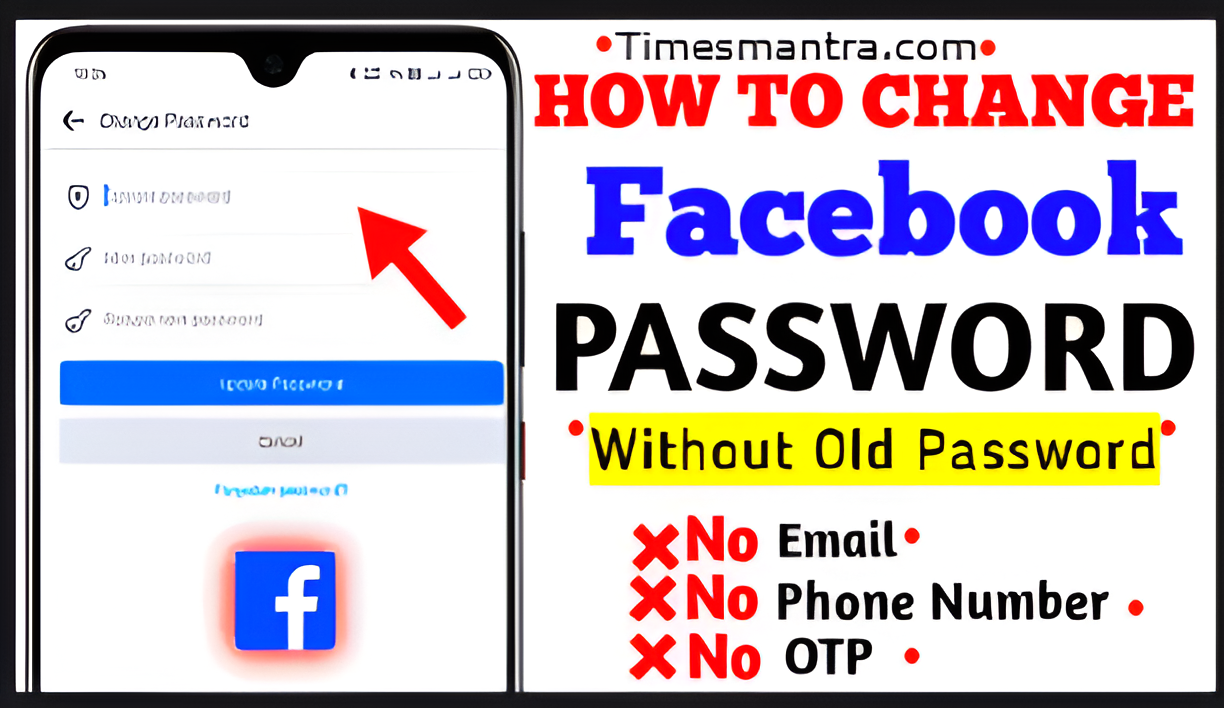Facebook Password Reset 2025: Easy Recovery & Access Tips
Losing access to your Facebook account can be incredibly frustrating. Whether you’ve forgotten your password, suspect your account has been compromised, or simply can’t log in for other reasons, regaining control of your digital identity is crucial. As we navigate 2025, Facebook continues to evolve its security features, including how you perform a Facebook password reset.
This comprehensive guide from Timesmantra.com is designed to walk you through every step of Facebook account recovery, ensuring you get back online quickly and securely. We’ll cover the simplest methods, troubleshoot common issues, and even touch upon the latest security enhancements like passkeys that are shaping how we access our accounts.
Understanding the Basics: How to Reset Your Facebook Password
The most common scenario is simply forgetting your password. Thankfully, Facebook provides straightforward ways to reset your Facebook password using your linked contact information.
Method 1: Resetting via Email or Phone Number (The Standard Way)
This is the fastest and most common method. You’ll need access to the email address or phone number associated with your Facebook account.
- Go to the Facebook Login Page: Open your web browser and go to
www.facebook.comor launch the Facebook app on your mobile device. - Click “Forgot password?”: Below the login fields, you’ll see a link that says “Forgot password?” Click on it.
- Find Your Account:
- Desktop: You’ll be prompted to enter your email address, mobile phone number, username, or full name associated with your Facebook account. Type in the relevant detail and click “Search.”
- Mobile App: The app might automatically detect your account if you’ve recently logged in on that device. If not, you’ll enter your email or phone number.
- Confirm Your Account: Facebook will display accounts that match your input. Select “This Is My Account” if you see your profile picture and name.
- Choose a Recovery Method: Facebook will offer options to send a verification code to your linked email address or phone number.
- Select the option you have access to (e.g., “Send code via email” or “Send code via SMS”).
- Click “Continue.”
- Enter the Code: Check your email inbox (including spam/junk folders) or your phone’s SMS messages for the 6-digit code from Facebook. Enter this code into the provided field on Facebook.
- Create a New Password: Once the code is verified, you’ll be prompted to create a new Facebook password.
- Choose a strong, unique password that you haven’t used before on Facebook or any other platform. Combine uppercase and lowercase letters, numbers, and symbols.
- Pro Tip: Consider using a reputable password manager to generate and store strong, unique passwords for all your accounts.
- Log Out of Other Devices (Recommended): Facebook often gives you an option to “Log me out of other devices.” It’s highly recommended to check this box to ensure any unauthorized access sessions are terminated, especially if you suspect someone else might have tried to access your account.
- Log In: Your password is now reset! You can log in with your new credentials.
Method 2: If You’re Already Logged In But Want to Change Password
If you’re logged into Facebook but want to update your password (perhaps for security reasons or because you just remembered it after a long time), the process is slightly different:
- Access Settings:
- Desktop: Click on your profile picture in the top-right corner, then select “Settings & privacy” > “Settings.” In the left sidebar, click “Accounts Center.”
- Mobile App: Tap the Menu icon (three lines/hamburger menu) > “Settings & privacy” > “Settings.” Scroll down and tap “Accounts Center.”
- Navigate to Password & Security: In the Accounts Center, click on “Password and security.”
- Change Password: Select “Change password.”
- Select Account: If you have multiple accounts linked in Accounts Center, choose your Facebook account.
- Enter Current and New Password: You’ll need to enter your current password, then your new password twice. If you don’t remember your current password, look for a “Forgot your password?” link here as well and follow the prompts.
- Save Changes: Click “Change password” or “Update password” to finalize.
What If You Don’t Have Access to Email or Phone Number? (Advanced Facebook Account Recovery)
This is a more challenging situation, but not impossible. Facebook has measures to help you regain access even without your primary contact methods.
Option 1: Using Trusted Contacts (If Previously Set Up)
In the past, Facebook allowed you to designate “Trusted Contacts” – friends who could help you regain access. While this feature has been deprecated for new setups in 2025 for privacy reasons, if you had it configured long ago, it might still offer a recovery path.
- On the “Find Your Account” page, after entering your name and selecting your profile, look for an option like “No longer have access to these?” or “Try another way.”
- If “Trusted Contacts” appears, you’ll need to contact your pre-selected friends and ask them to go to a specific URL provided by Facebook to generate codes for you. You then enter these codes to regain access.
Option 2: Identifying Your Account by Providing More Information
If you don’t have access to your primary email or phone and didn’t set up Trusted Contacts, Facebook might ask for more verification:
- Go to
facebook.com/login/identify: This is Facebook’s dedicated “Find Your Account” page. - Search for Your Account: Enter your full name, username, or any email/phone number you might have used.
- Select “No longer have access to these?” or “Try another way”: After identifying your account, if the displayed recovery options aren’t accessible, look for this link.
- Provide Identification: Facebook may prompt you to provide a government-issued ID (like a driver’s license or passport) to verify your identity.
- Important: This process can take time, and Facebook will review your submission. Ensure the name and photo on your ID match your Facebook profile as closely as possible.
- You’ll need to provide an accessible email address for Facebook to communicate with you about your appeal.
Option 3: Recovering a Hacked Facebook Account
If you suspect your Facebook account has been hacked (e.g., unauthorized posts, changed profile picture, inability to log in with your correct password), act immediately:
- Go to
facebook.com/hacked: This is Facebook’s specific portal for compromised accounts. - Follow the On-Screen Instructions: Facebook will guide you through steps to secure your account. This usually involves:
- Identifying your account.
- Changing your password to a strong, new one.
- Reviewing recent activity (posts, messages, friend requests) to delete anything unauthorized.
- Removing suspicious apps or websites that have access to your account.
- Check for Changes to Contact Info: Hackers often change the email and phone number linked to your account. Use your original credentials to identify the account.
- Report the Issue: Follow Facebook’s prompts to report the hacking incident, which helps them investigate.
Troubleshooting Common Facebook Login Issues (Beyond Forgotten Passwords)
Sometimes, it’s not a forgotten password but another technical glitch preventing you from logging in. Here are quick fixes for common problems:
- Incorrect Username/Password: Double-check your spelling, capitalization, and ensure Caps Lock is off.
- Internet Connection: Verify your Wi-Fi or mobile data is stable. Try restarting your router or switching networks.
- Browser Cache & Cookies: Old data can interfere. Clear your browser’s cache and cookies (or try an Incognito/Private window).
- Browser Extensions: Temporarily disable browser extensions, as some can conflict with Facebook’s login.
- Different Browser/Device: Try logging in from a different web browser (Chrome, Firefox, Edge, Safari) or another device (phone, tablet, computer). This helps determine if the issue is device-specific.
- Outdated App/Browser: Ensure your Facebook app and web browser are updated to their latest versions.
- Facebook Service Outage: Rarely, Facebook itself might be experiencing an outage. Check reputable “down detector” websites to see if others are reporting issues. If so, you’ll just need to wait.
- Security Software/VPN: Temporarily disable your antivirus or VPN if you suspect it’s blocking Facebook. Remember to re-enable it afterward.
Pro Tips for Facebook Account Security in 2025
Prevention is always better than cure. Protecting your Facebook account from being compromised is paramount.
- Enable Two-Factor Authentication (2FA): This is your strongest defense. Even if someone gets your password, they can’t log in without a second code from your phone (via SMS or an authenticator app like Google Authenticator or Authy) or a security key.
- To enable: Go to
Settings & privacy > Settings > Accounts Center > Password and security > Two-factor authentication.
- To enable: Go to
- Set Up Passkeys (The Future of Login): As of 2025, Meta is actively rolling out passkey login support for Facebook on mobile devices (iOS and Android). Passkeys are a more secure, passwordless authentication method that uses your device’s biometrics (fingerprint, face ID) or PIN.
- How it works: Instead of typing a password, you use your phone’s built-in security. Passkeys are resistant to phishing and easier to use.
- To set up: Look for the “Passkey” option within “Accounts Center” > “Password and security” once available for your account.
- Use Strong, Unique Passwords: Never reuse passwords across different accounts. Aim for long, complex passwords.
- Regularly Review “Where You’re Logged In”:
- Go to
Settings & privacy > Settings > Accounts Center > Password and security > Where you're logged in. - Review the list of devices and locations where your account is active. If you see anything suspicious, log out that device immediately.
- Go to
- Be Wary of Phishing Attempts: Never click on suspicious links in emails or messages that claim to be from Facebook. Always go directly to
www.facebook.comor use the official app. Facebook will never ask for your password via email. - Limit Third-Party App Permissions: Regularly review which apps and websites have access to your Facebook data and remove any you no longer use or trust.
- Go to
Settings & privacy > Settings > Apps and Websites.
- Go to
Conclusion: Regain Control & Stay Secure
Forgetting or losing access to your Facebook account can be stressful, but with the right steps, Facebook password reset and account recovery are usually straightforward processes in 2025. By understanding Facebook’s recovery options and proactively securing your account with features like Two-Factor Authentication and the emerging passkeys, you can ensure your digital presence remains safe and accessible.
Should you face persistent issues, always remember that Facebook’s official Help Center is your primary resource for support. Stay vigilant, stay secure, and enjoy connecting on Facebook!
- Samsung Unpacked July 9: New Foldable Phones to Be Unveiled in NYC
- https://timesmantra.com/how-to-delete-facebook-page-guide-2025/